FAQ
Contact Bernstein Technical Support
If you forgot your password, click on the “Forgot Your Password?” link on the Login page. You’ll be asked to enter your username or Bernstein ID and your e-mail address. If the information matches what we have on file, we’ll send you an e-mail with instructions on how to change your password.
Verify that you are using the correct username and password, that the Caps Lock on your keyboard is off, and that you have not entered any spaces.
After you log in, you can go to the My Profile section under Quick Links to make edits to your information.
Please contact Bernstein Technical Support for assistance.
Yes. Communications between your computer and this website are encrypted using SSL, the Internet-standard secure-connection protocol. SSL is used by all leading financial and e-commerce websites to prevent hackers and other malicious users from intercepting data on the internet. For more information, please see our “Security Statement” and “What web browsers can I use?”
For your protection and in order to maintain a high level of security, we require that your browser support 128-bit SSL encryption to access account information and financial data. As a result, our website may not work with all browsers. Because earlier versions of these browsers listed below are no longer supported by their manufacturers and may be incompatible with security certificates that expire after January 7, 2004, we recommend that you download and install the latest version of one of these browsers. This will not only ensure a stronger security level, but also the best overall performance of our website.
Supported Desktop Web Browsers:
- Microsoft Internet Explorer v10.0 and above for Windows
- Mozilla Firefox for Windows and Mac
- Google Chrome for Windows and Mac
- Apple Safari 6.0 for Windows and Mac
Snow Leopard on Macs is not supported as they do not support Safari 6.0 or newer versions of Google Chrome or Firefox. While this website may work with other web browsers, there is no guarantee. Since we are unable to provide assistance for non-supported web browsers, we recommend that you use one of the supported web browsers listed above. For assistance with a non-supported web browser, please contact your browser’s manufacturer.
Below are some instructions for configuring your cookie settings in some of the more popular browsers that we support:
- In Internet Explorer, select “Internet Options” from the “Tools” menu. Then click on the “Privacy” tab. If the Setting is “Custom,” click on the “Default” button. Next, move the slider to “Medium” and click the “OK” button.
- In Firefox, select “Tools”, then “Options” and then “Privacy.” In the “Cookies” area select “Allow sites to set cookies” and “until they expire”.
- In Chrome, select “Option”, then click “Under the Hood” tab. In the “Cookie settings” drop-down menu, select “Allow all cookies”.
- In Safari, choose “Preferences”, then “Security.” In the “Accept Cookie” section, select “Always”.
For more information on cookie settings, please consult the Help documentation included with your browser.
We are committed to protecting your personal information and therefore adhere to the highest ethical standards in gathering, using, and safeguarding the information you’ve entrusted to us. We will not rent, sell, or exchange your information. Access to information about our users is restricted to the AllianceBernstein family of businesses.
We may collect and store certain navigational and transactional information, such as the number of times you access this site and the duration of such access. Such information is for internal purposes only and will not be disclosed to third parties, except if necessary to comply with applicable law or valid legal process. Any outside contractors that we hire to provide support services must adhere to our rigorous policies for the safeguarding of user information. For more information, please review our Privacy Policy.
We take numerous precautions in seeking to keep our systems secure and compliant with industry standards, including ongoing security testing of the website, constant security monitoring, and maintaining state-of-the-art security programs. This website requires 128-bit SSL for website browsing. For more information, please see “Browsers and Internet Security.”
We will never ask you for your website password—not through e-mail, not over the phone, not ever.
We will never threaten account closure in an e-mail. An e-mail that does so is an attempt to gain access to your personal information. Do not reply to the e-mail; do not submit such information through a website.
If you receive an e-mail asking for personal information (account numbers, passwords, PINs, Social Security numbers, etc.), suspect fraud. Regardless of the sender, do not reply to the e-mail and do not submit such information through a website. Do not click on any links or open any attachments, as they may contain viruses or spyware.
If you receive such an e-mail, and it appears to come from us, do not reply. Instead, please call your Advisor for additional information.
To access this website, your browser must allow session cookies. Cookies are automatically generated by our web servers and are used only to allow our servers to interact with your browser. If your browser is not set to accept cookies, you will not be able to register for or log in to the website. For more information on cookie settings, please consult the Help documentation included with your browser. In addition, you can read about cookies.
- The best way to make sure you are on our website is to type “https://www.Bernstein.com” into your browser’s address bar.
- Don’t click on links in suspicious e-mails.
- Beware of slightly altered websites that request you to provide additional information.
- When visiting a SSL-encrypted website, your browser will display a padlock icon in the locked position to let you know that your session is secure. Click on the padlock to open the SSL certificate.
- In Internet Explorer, Mozilla Firefox, and Google Chrome, the padlock will appear in the address bar of your browser.
- In Safari, the padlock will appear on the upper right of your browser.
- From the Details tab, choose Subject to display current information for the SSL certificate.
- In Mozilla Firefox, click the View button on the Security tab. Click the Details tab. Then choose Subject from the Certificate Fields section.
- In Safari, click the triangle next to Details. Then scroll down to the Organization field.
- Verify that you see AllianceBernstein L.P. displayed next to the letter O (for Owner) or Organization (in Safari).
We recommend general computer and internet “Good Use” policies to all users. These include:
- Use one of the leading antivirus software applications. Antivirus software (e.g., Norton Antivirus, McAfee, etc.) can protect your computer from “malware,” which can send private information from your computer to an unauthorized person anywhere in the world.
- Use your own computer. Using another person’s computer means that you trust that person’s computer to be safe, which, in fact, it may not be. If they do not follow adequate security procedures, their computer may harbor malware or other applications that can capture your Bernstein data.
- Keep your computer software up to date with the latest patches and security enhancements. Configure automatic updates within Windows and/or Mac computers. Install the latest versions of software installed on your computer (e.g., Adobe products, Java, web browsers, etc.).
- Use one of the leading personal firewalls to protect your computer from unauthorized entry. Personal firewalls (e.g., Norton Antivirus, McAfee, etc.) can protect your computer from probes and attacks based on network protocols, and can even allow you to prevent unethical users from finding your computer on the internet.
- Create strong passwords that are not easy to guess. Select a unique password for each website you access on the internet.
Technical support is available to help you Monday through Friday, 7.00 a.m. to 6.00 p.m. ET. The Bernstein Technical Support team is knowledgeable and will be glad to help you with any problems you may be experiencing. For your protection, our Technical Support staff adheres to a strict confidentiality policy, so that any information they may view is held in the strictest confidence. You may contact Technical Support at +1 (914) 993-2560.
First, click on the “Register” link—it is located in the upper right part of your screen, just below the “Search” button. Then follow the prompts to input your requested personal information.
Yes. You can request a guest password through the Contact Us form.
If you are experiencing problems registering with the website, please make sure that your cookies are properly set. For more information, please see “What are cookies and why do I need them to access this website?” For additional assistance, please contact your Advisor’s Associate or Bernstein Technical Support.